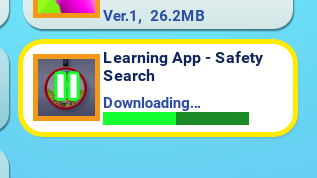Downloading Purchased Apps to Your InnoTV™
Introduction
Follow these steps to download purchased apps to your InnoTV™Note: Wi-Fi is required for downloading purchased apps. Please make sure you are connected to a Wi-Fi network before attempting to download an app. (For the instruction on how to set up a new Wi-Fi connection, please refer to the tutorial "How to Set Up a Wi-Fi Connection on InnoTV™")

Step 1
From the Profile Selection menu, press the Green button on your controller. Then, enter your Parental Controls passcode.From the child profile desktop, press the Green button on your controller and select Parental Controls on the Options menu. Then, enter your Parental Controls passcode.
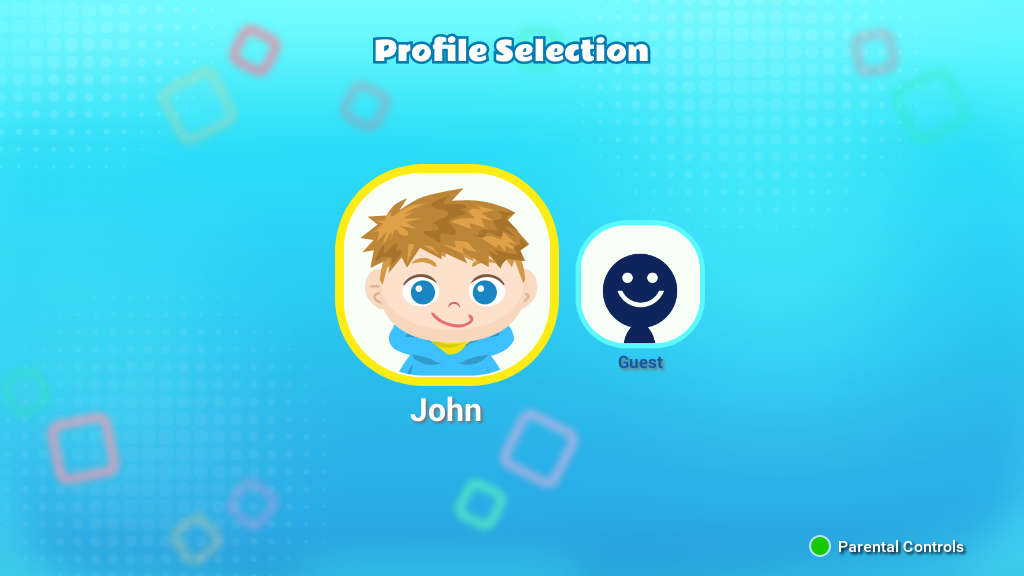
Step 2
Select the Download Manager icon on the Parental Controls menu.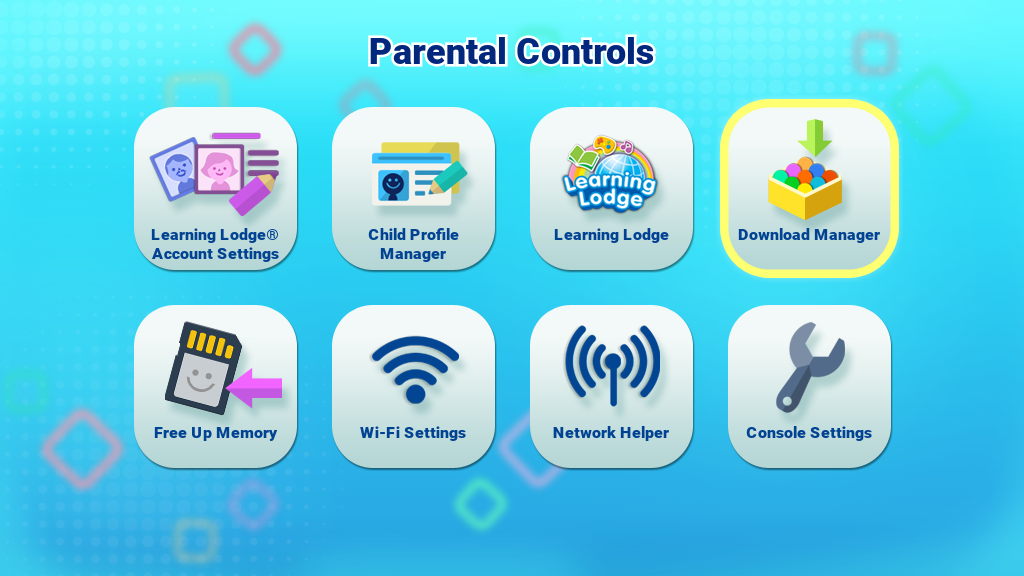
Step 3
All the apps you've bought from Learning Lodge® can be found here. Select the tabs at the top of the screen to switch between Learning Games, Family Fun, or Media Center.To make sure the list of apps is up to date, select the Refresh icon.
Selecting the Learning Lodge® icon will lead you to the Learning Lodge, so you can find more available downloads for your InnoTV™.
The memory status bar will show you the available storage on your InnoTV™ for download content, video or music. If a microSD card (not included) is inserted into your InnoTV™ console, its memory status will also be shown in a separate status bar.
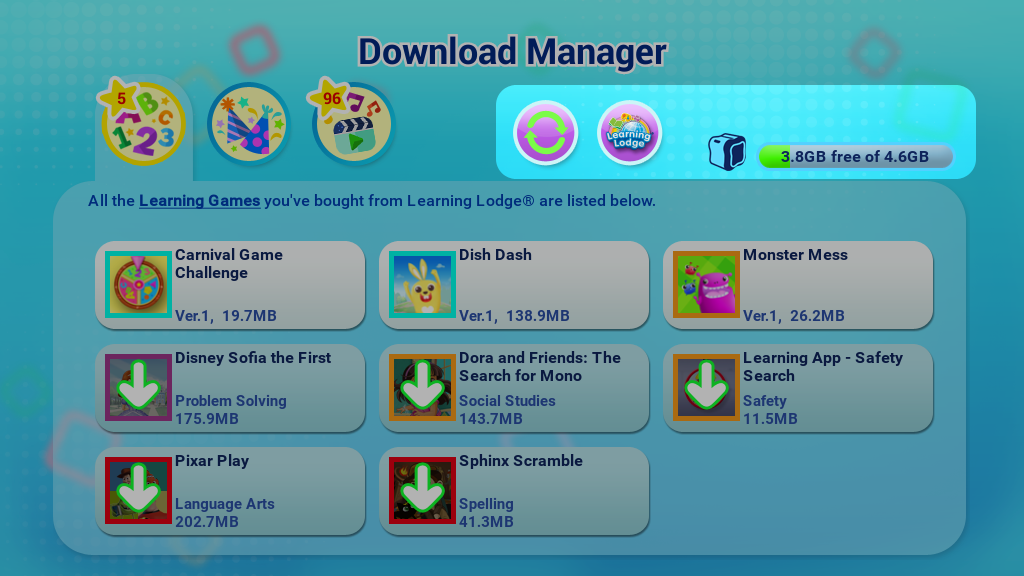
A purchased app that is available for download will have a down arrow on its app icon, select it and press the Green button to start downloading it onto your InnoTV™.
For a downloaded app, you can highlight it and press the Green button to download an updated version (if any), or press the Red button to delete it. Once an app is deleted, it will not be shown on the main menu.
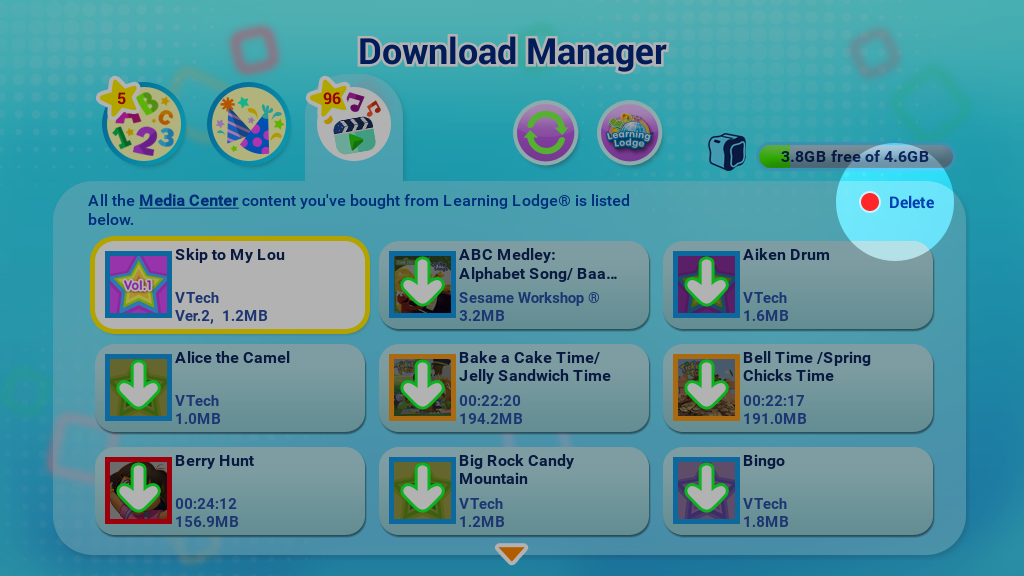
For a downloaded app, you can highlight it and press the Green button to download an updated version (if any), or press the Red button to delete it. Once an app is deleted, it will not be shown on the main menu.
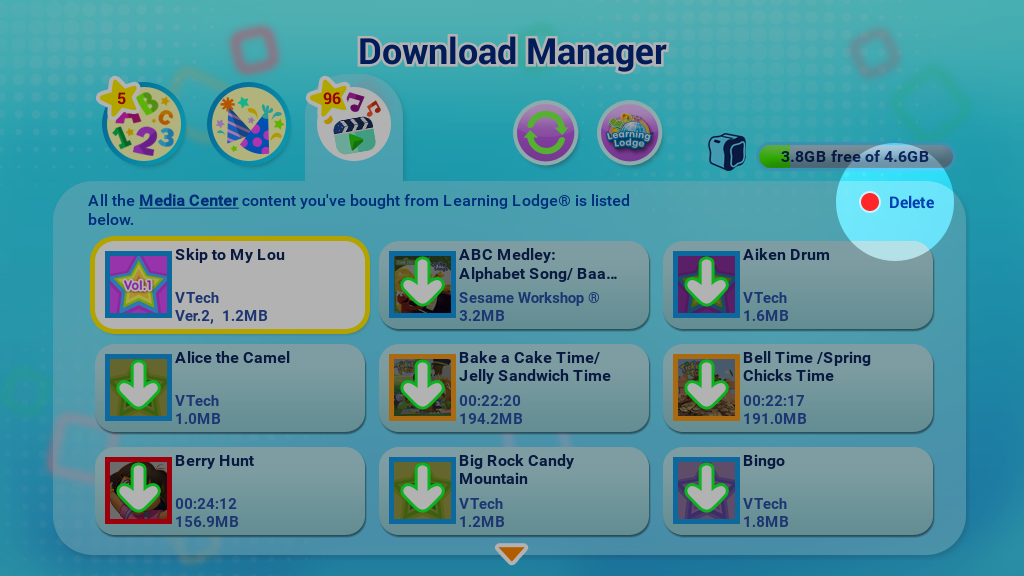
Step 4
A status bar will appear showing the download progress of the app. Wait for the download to finish. Once the app is installed, it will appear in the corresponding category on the main menu (Learning Games, Family Fun, Media Center).